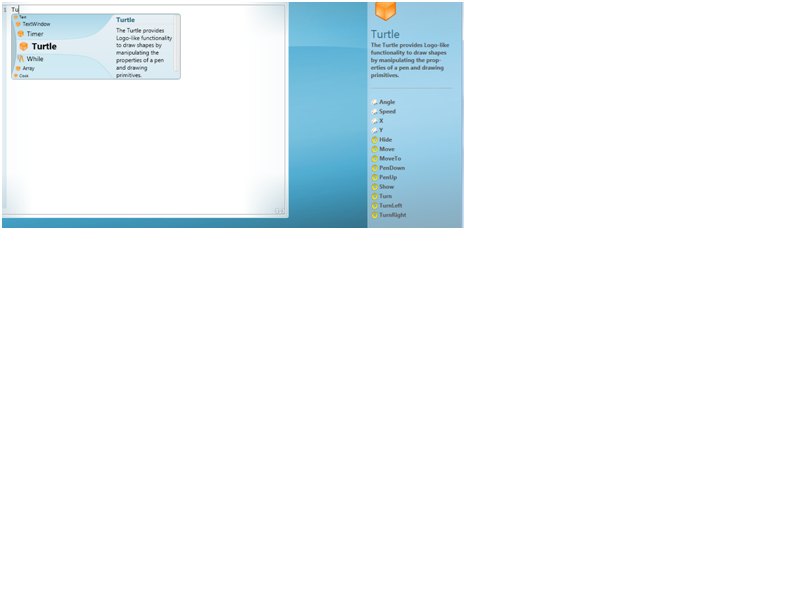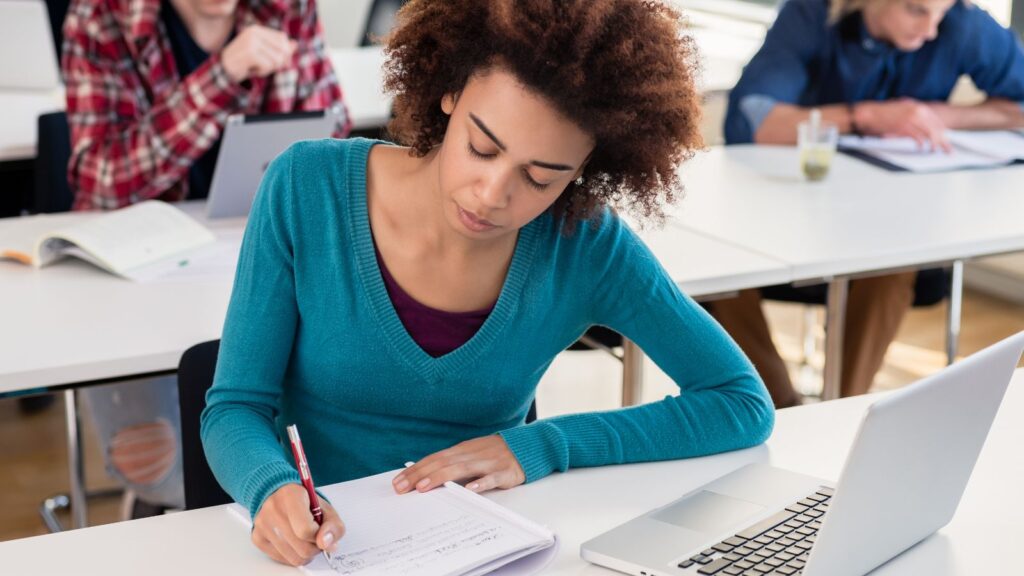So the new dawn is upon us and we need to ready ourselves for the brave new world of Computing instead of ICT. There are lots of fantastic resources already to get us all going, but the confidence of the staff will vary, particularly when it comes to programming. How will you prepare yourself and those around you for what lies ahead? If your experience of programming is very limited the thought of learning how to program is frightening, but the good news is the level you need to get to is quite low, I would liken it to learning a foreign language enough to get by on holiday.
The two main concepts you need to get your head around is the syntax of your chosen language (the words) and then the structure of how to put them together. The structure will be the hard part as there are lots of ways to solve problems, the better you get, the nicer your structure will become. I always think about this like speaking a language to get by and speaking it with finesse, like a native! So the big question is what language do you choose? The language of choice for many is Python and there are good reasons for this which are well documented, it is easy to read and quite unforgiving when it comes to structure, but you will still need to learn the syntax and whilst this has great potential for just about any programming problem, the language could be the barrier that stops both inexperienced staff and younger pupils accessing it easily.
There are software packages which provide wizards for the inexperienced programmer, most of them are quite expensive, but if your network will allow it Small Basic is a free resource provided by Microsoft, along with lots of free teaching materials which can easily be adapted for your lessons (http://smallbasic.com/). As an introduction to programming it has everything you need, the ability to produce sequences, including loops and in a variety of ways which make it easy for even low ability pupils to access. Most KS1 pupils come into contact with a programmable robot, usually a BeeBot or some kind of Turtle, so when they are asked to produce designs on screen using a virtual turtle it gives them confidence. Anyone who remembers ‘Logo’ will be very familiar with the concept of designing things with instructions, this is one of the built in tools in Small Basic.
As an introduction to programming, giving a concept which produces a visual output gives you a quick win as a teacher. Start simple, producing shapes and build up to creating something like a ‘screen saver’ which they have to design. To start with get them to use the language (before you introduce the structure – like loops). A square is easy to make:
square
======
GraphicsWindow.PenWidth = 5
Turtle.Show()
Turtle.Move(100)
Turtle.Turn(90)
Turtle.Move(100)
Turtle.Turn(90)
Turtle.Move(100)
Turtle.Turn(90)
Turtle.Move(100)
Turtle.Turn(90)
The beauty of it is the wizard which some of your better pupils will explore in depth and produce much more than just a square. Every time you type in it has a predictive text window, showing all the options. Just putting ‘Tu’ brings up the turtle option and starts showing the commands.
Once the basics have been introduced, concepts such as Loops will be introduced, although not all pupils will understand how to use them. It makes a great task for them to look back at the square and see if they have any repeating code, then giving them the syntax for a loop. The higher ability pupils get very excited with the possibilities which suddenly present themselves, as the prospect of less lines of code presents itself! It’s always amusing to see pupils trying to ‘break’ things by making the turtle do strange things or even just trying simple things like writing their initials on the screen. The square code becomes:
GraphicsWindow.PenWidth = 5
Turtle.Show()
For i = 1 To 4
Turtle.Move(100)
Turtle.Turn(90)
EndFor
Sequencing is the last part, which means you can set challenges, anything from creating a story (a creative journey for the turtle where it meets/ sees things on the way) to the screen saver idea, which uses the delay command, effectively animating the pictures they create. As a side issue, all of these ideas also get across the idea of display and X/Y coordinates. It is a great way to bring in textual programming, often after experiencing the drag and drop of Scratch but not going all the way to something such as Python, which tends to be less visual.
Rob Wilks
Team Leader ICT
Roundhay School – Leeds